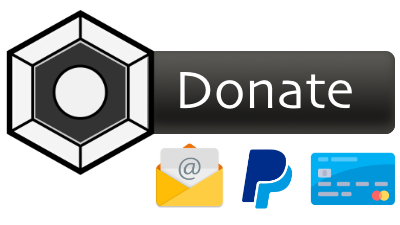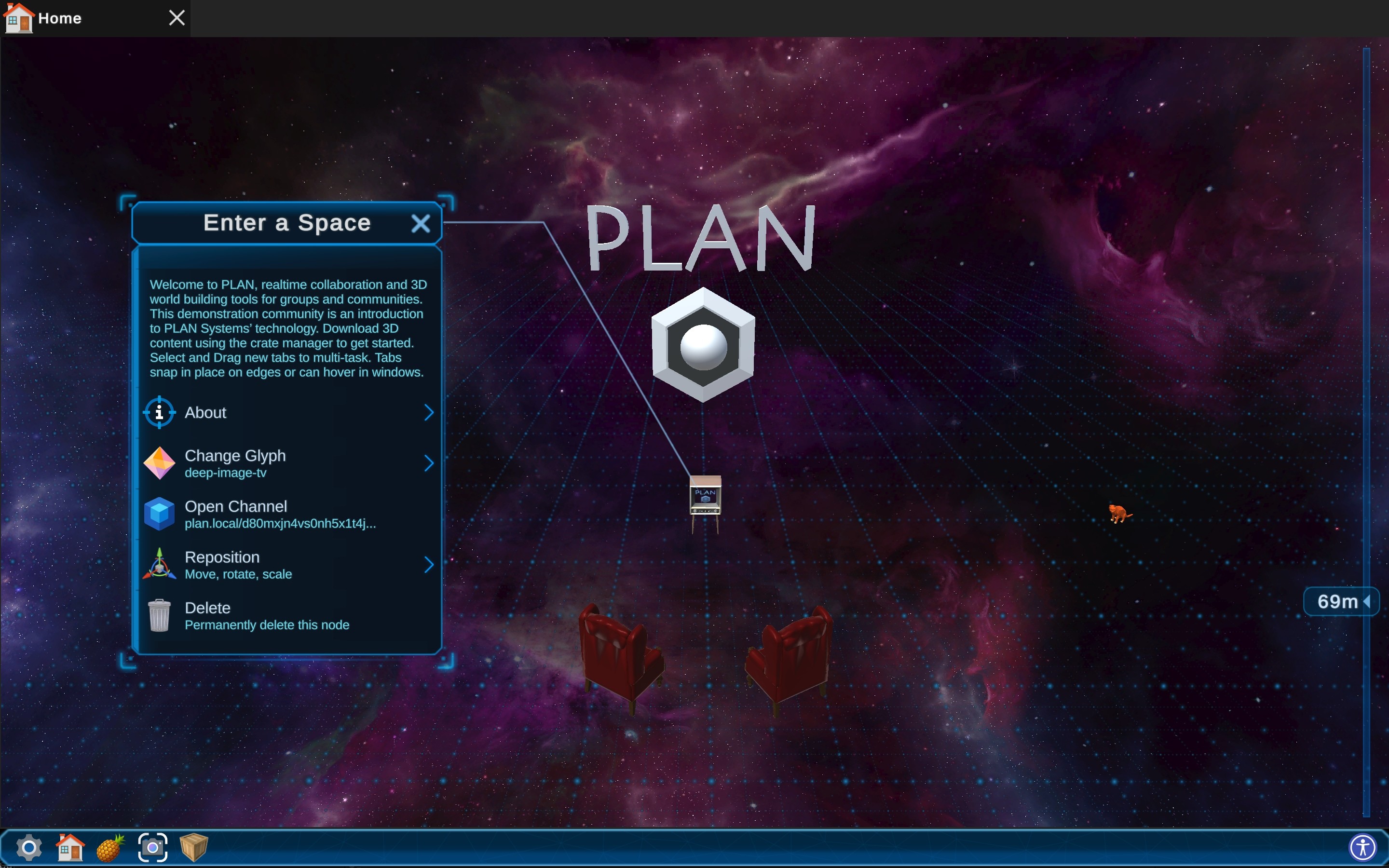Features of PLAN:
- Visualize and interact in 3D spaces and environments
- Place 3D terrain, designer environments, or 3D models & glyphs at any location in a Space
- Make 3D glyphs interactive by adding Links and Channel functionality
- Arrange and view multiple interface windows … Multi-tasking Tabs snap to any edge
- Design and customize 3D maps and presentations … move, scale, and rotate 3D models and glyphs
- Change the skybox backdrop from cosmic, abstract, to 360 images
- Browse the web from Links in your 3D Spaces! Includes an ultra-simple 2D web browser
- A Space Channel lets you dive into Spaces within Spaces and explore content
- A Talk Channel lets you leave a simple message in a simple chat interface
- A Sheets Channel lets you create a simple 4x100 table of information
- Automatically connects to the default PLAN community and content library
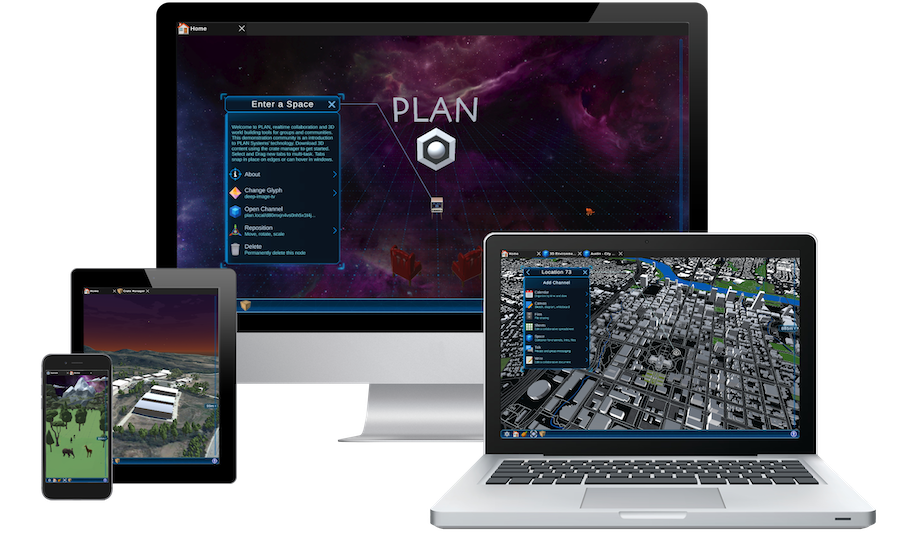
Why PLAN?
"People need tools to securely connect with each other and engage in meaningful projects, so PLAN Systems is developing tools for realtime spatial collaboration and mission critical infrastructure for groups and communities to make better decisions together."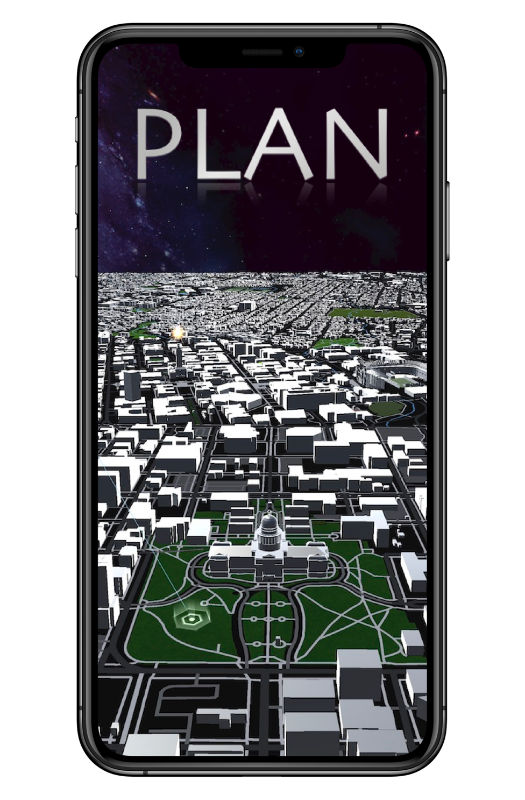
Connect with Us
For technical support or information on implementing your own PLAN community, please set up a consultation appointment with our team. Help us keep developing PLAN by supporting and contributing to PLAN Systems.Let's get started.
The default PLAN community is an introduction to PLAN Systems’ technology and vision for realtime collaborative communications. Choose your preferred download method and install / launch the PLAN application. Apply for early access to PLAN HERE.




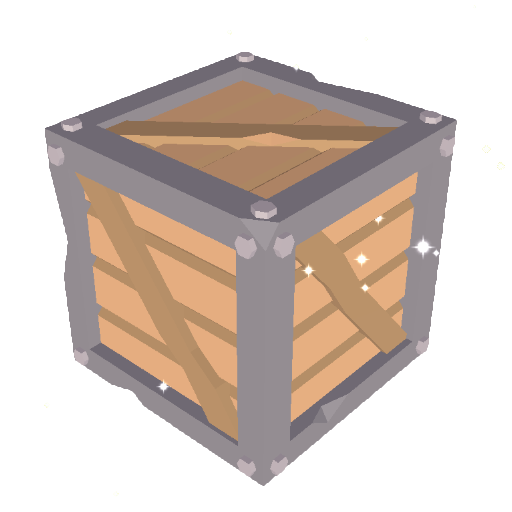
Step 1: Crate Manager
Upon first opening PLAN, select the Crate Manager in the System Menu to see the Crates that are available. Crates come packed with 3D models, environments, and immersive content to explore. "PLAN App Core" and "Environments" are the default system Crates. We also recommend picking up "Models & Glyphs."
 Tip - If you see a "Question box" that means you are still missing Crate content.
Tip - If you see a "Question box" that means you are still missing Crate content.
 TRY THIS: you can resize the User Interface (UI) elements to better fit your screen and viewing preferences by selecting the Accessibility icon in the Launch Bar and using the plus and minus.
TRY THIS: you can resize the User Interface (UI) elements to better fit your screen and viewing preferences by selecting the Accessibility icon in the Launch Bar and using the plus and minus.
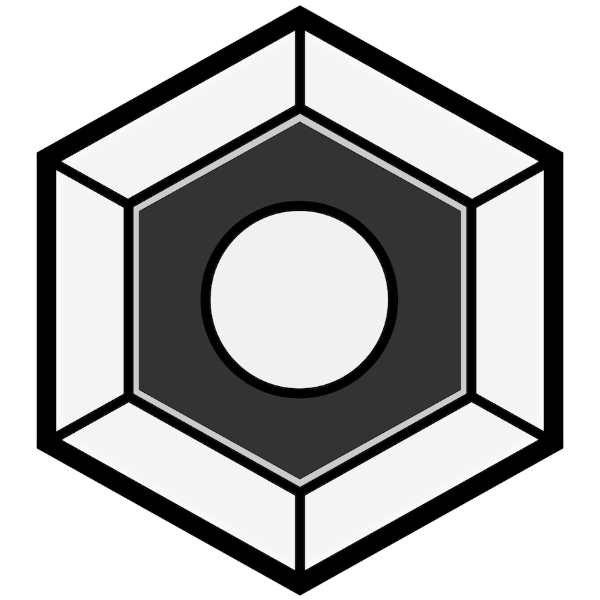
Step 2: Open the Home Space or Shared Space
After you have loaded all of the content within the Crates, open your Home Space by selecting the Home icon in the System Settings space (accessed throught the cog icon at the bottom left of the launch bar. Your Home Space is a place to contain all your 3D content, links, and channels.
Mobile and Desktop Controls
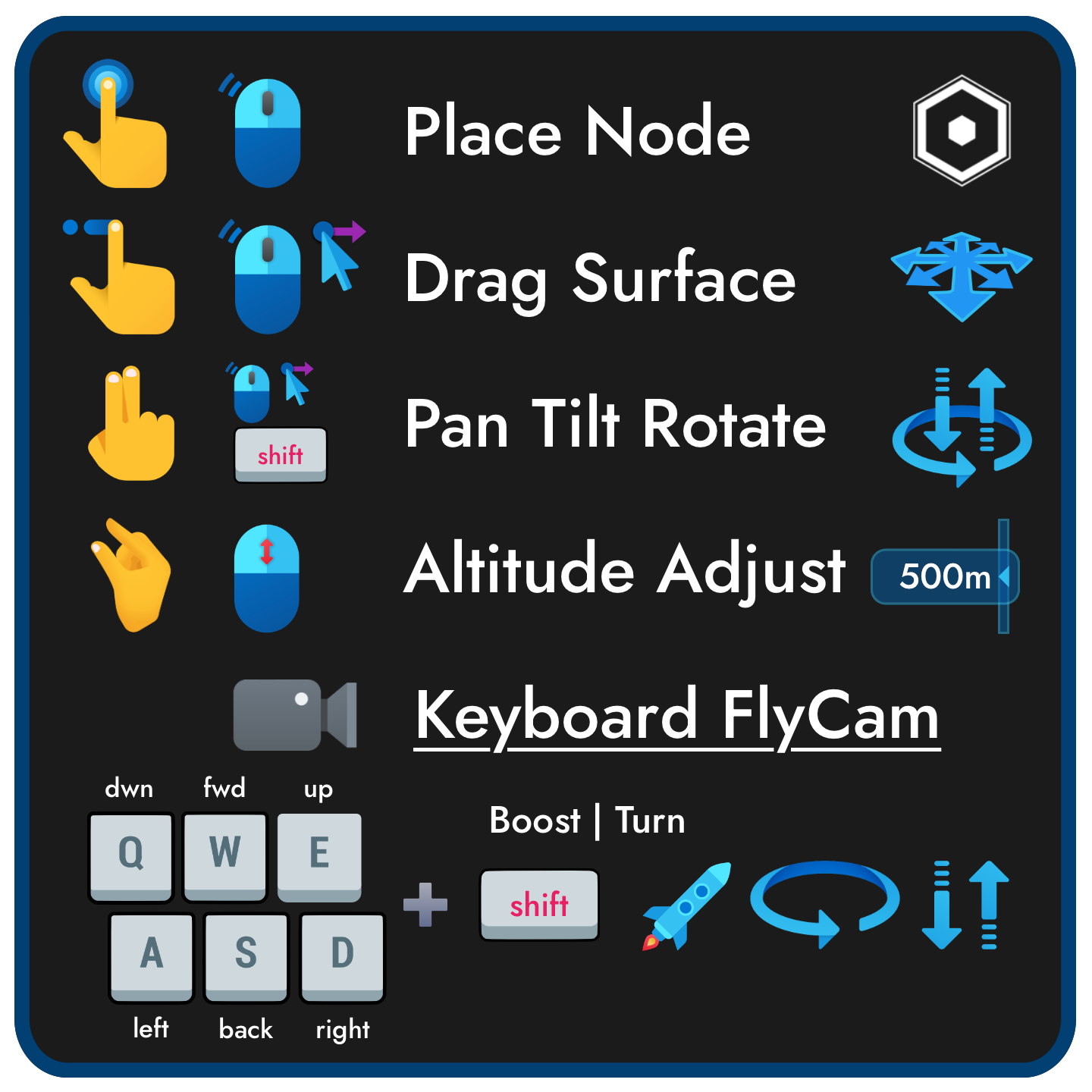
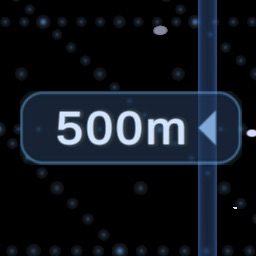 TRY THIS: Use the altitude slider on the right side of the screen to zoom in and out of a Space. Change perspectives by using multi-touch on mobile or by holding shift + left mouse click and drag.
TRY THIS: Use the altitude slider on the right side of the screen to zoom in and out of a Space. Change perspectives by using multi-touch on mobile or by holding shift + left mouse click and drag.
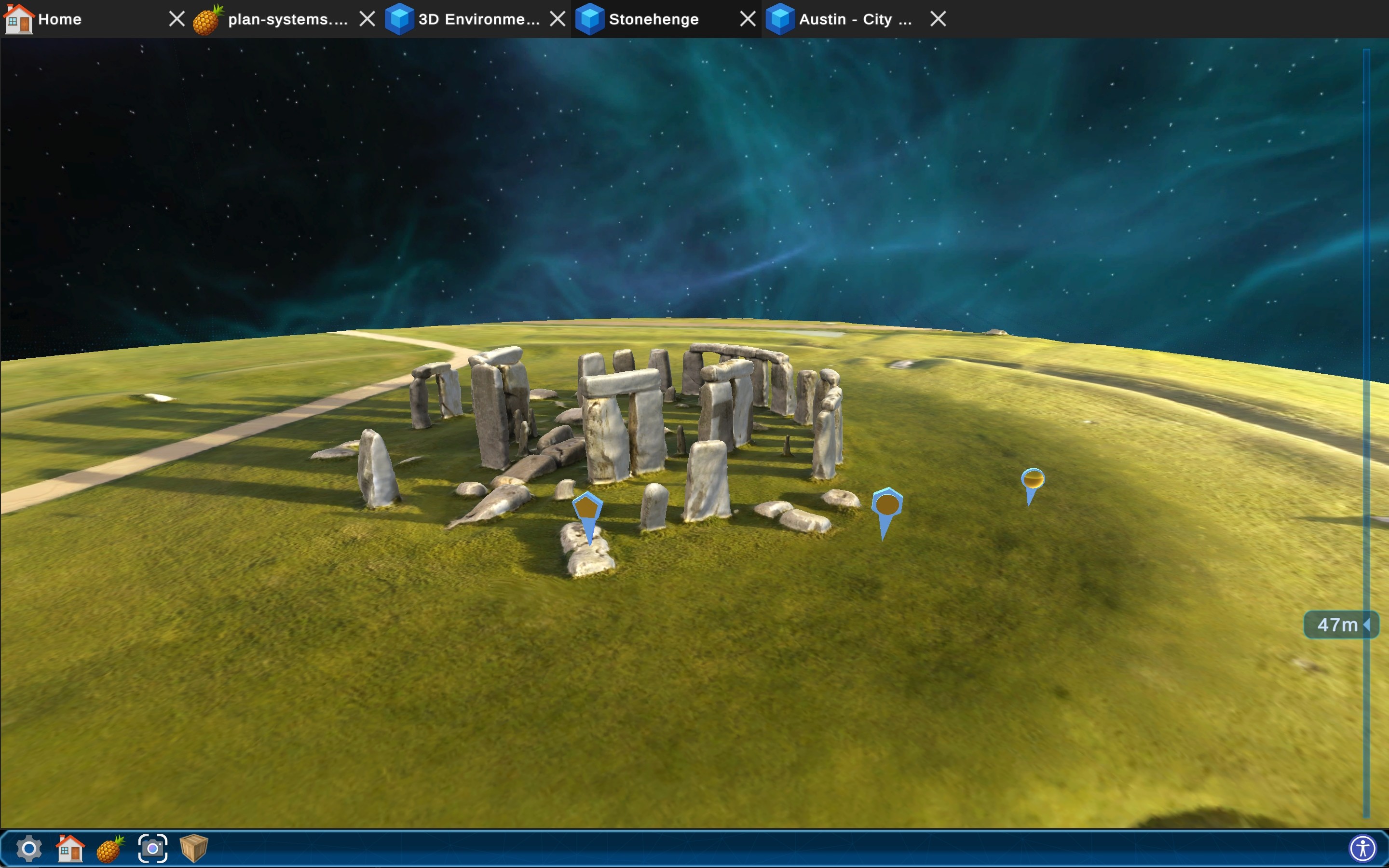

Step 3: Design your Home Space
You can place 3D models and terrain content from your Crate Library at any location in a Space. To get started placing items and terrains, open up your Home Space and select any location on the screen and choose Place Node. The "Environments" and "Models & Glyphs" crates are a great place to start.
Tip: If you are unable to select an item in a Space, try the following: find a different perspective; if the item is large, zoom away from the object and select it again; if the item is small zoom in towards it.
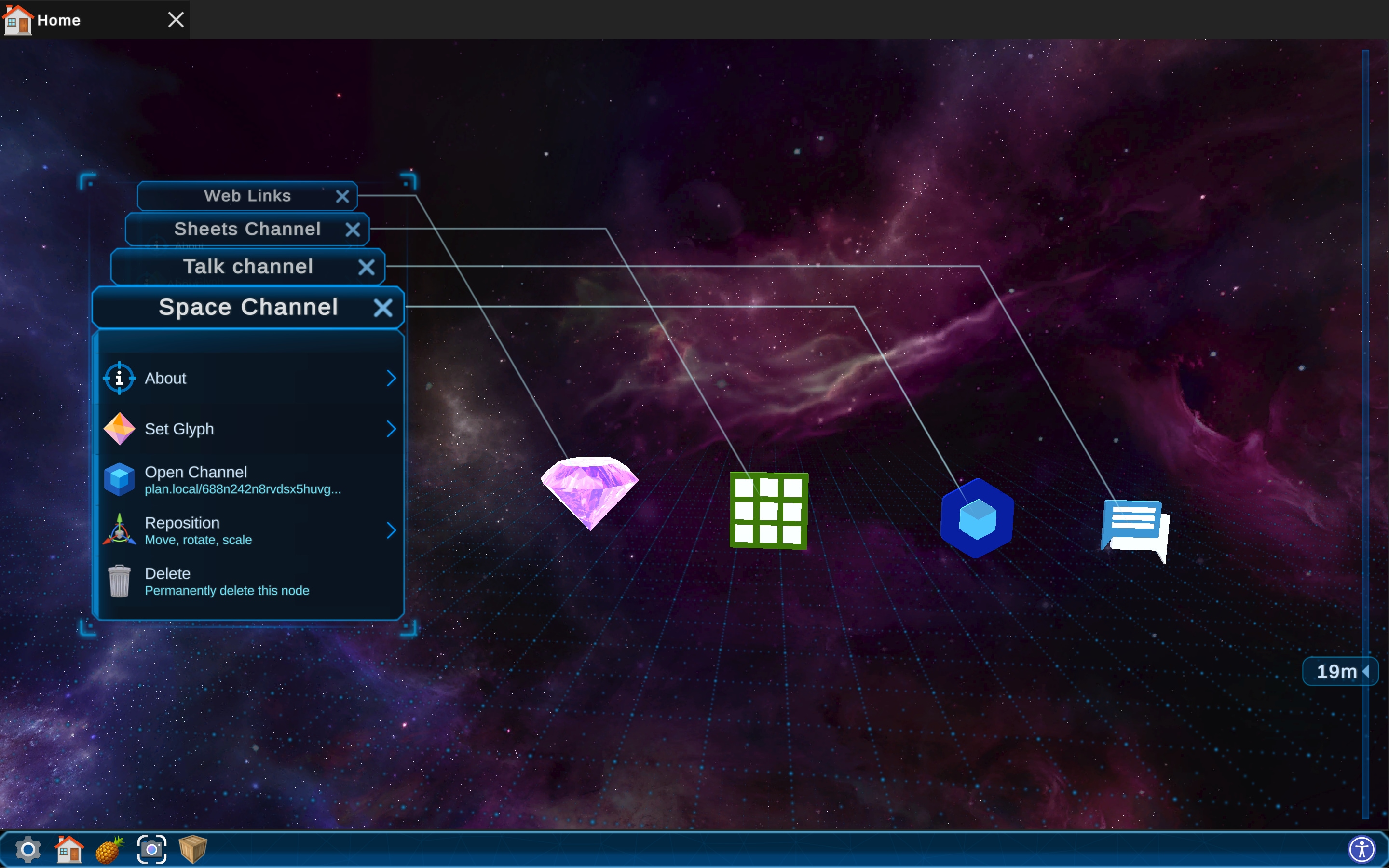
Step 4: Explore!
A Channel is a container for content and information. Channels can have 2D or 3D interfaces — examples include a Space channel, Talk channel, and Sheets channel. To see the contents of any channel, select "Open Channel".